CORE Upgrade Pro Tips
While most things for our upgrade look the same, some features and updates function differently. Learn the ins and outs of our new upgrade with these pro tips.
Online Account Access
- Organizing your accounts. From the main login screen, select “Manage View”. At the bottom select “New Group”. From there you can create groups for your accounts and drag them in the order of your choosing. Note: When you save your changes, the groups will be organized alphabetically.
- Account nicknames. Nickname each of your accounts to make referencing them easier. When you visit a branch or call the Member Support Team, you can refer to the account nickname instead of remembering your account numbers! These also show up for shared branching.
- To change your account’s name, click on the account to see the summary page. Next to the current name of your account, there will be a small pencil icon (after the account number). Use this tool to change the name of your account.
- Member-to-Member transfers. Same process, different number. If you need to pay a friend, they will need to provide you the full account number instead of their member number. You can find your full account number in the “Details” tab of your Account Summary under “MICR Account IDs”.
- Viewing more accounts than normal. Our new system is person-centric, meaning that your access is based on your own identity instead of the account number. Online account access will show the entire Partners 1st relationship for the person logging in. If your view is different than you expect, make sure you are using an account made for YOU, not your joint member.
- At the top of your online access summary, you should see a bar that says “Good Morning/Evening [NAME]” – if this does not show your name, you are viewing the account as someone else. To set up an online access account for yourself, click “Enroll” on the sign-in page, next to “Forgot Password”. You can use your member number or a full account number that is associated with you. Once you log in with your new credentials, you will see only the accounts associated with you.
Making Payments (QuickPay & Mortgages)
- Unexpected Payment Amount? If you see a different payment amount than expected, it is because the true amount due is different from the normal monthly payment. This is a new feature with our system to ensure you are on track with your loan – by knowing what you actually owe, you can make your monthly payment with no surprises!
- If you don’t see a monthly payment due, it is probably because you have paid ahead in the past. Our new system sees that as a positive and advances your loan. This creates a buffer for you to either “skip” a payment one month that is tighter on your wallet or to keep making payments and pay your loan off faster! There is no penalty for continuing to make payments during this time, and no fee for using an advanced balance as a buffer.
- Rounding up or making larger payments. Members who round up their monthly payment or make a payment larger than the minimum may need to make two separate payments: one that covers the monthly payment and a second that covers the “extra” as a Principal Only payment. As always, internal transfers and eCheck payments do not assess a fee; debit/credit card payments will have a fee with each transaction.
Debit & Credit Cards
- PIN isn’t working. A very small number of members have had their PINs reset. To update your PIN, call one of the following numbers depending on your card type.
Credit Cards
- To activate a credit card or update a PIN. Call 1.888.999.7557
- To report a lost/stolen card. Call 1.888.999.7557 after hours, or 1.800.728.8943 from 8am-6pm Monday-Friday, 9am-12pm Saturday.
- To view transaction history and manage your credit card. Single sign-on access for the credit card portal is available through Account Login at the top of this page - log in with your normal credentials and then click on your credit card for full details and payment options. Only transaction history that occurred after Monday, April 29 at 10am will display on this site. History before then can be found on previous monthly statements online.
- Another way to access your card history is through the Partners 1st Card Center app! The app is a one-stop total card solution that features spend insights, transaction history, and more. Download the app today.
Debit Cards
- To activate a card or update a PIN. Call 1.800.992.3808
- To report a lost/stolen card. During the credit union’s operating hours, please call 1.800.728.8943. For after hours, call 1.877.445.0584.
Find more information about how the core affects your accounts below.

Stay up to date on everything that is happening with our computer system upgrade.
Stay Updated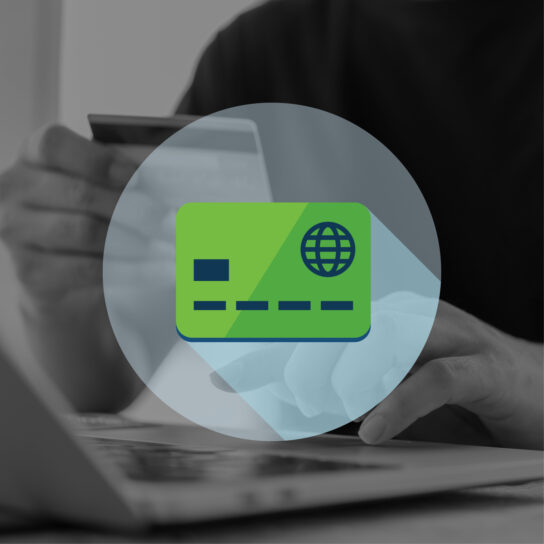
Your spending power is getting a new, convenient platform to manage your cards on the go.
Learn More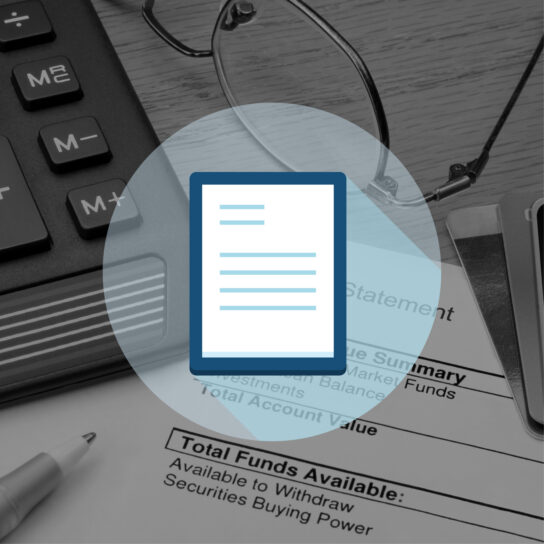
New system, new look. Examine your transaction history with a fresh appearance.
Check It Out
There will be a difference between member numbers and account numbers. Learn how this will look when we go live.
Read More
Ready for next-level security and instant results with these branch equipment upgrades?
Discover How

Your business is important… that’s why we are adding unique offerings to better serve you.
Learn How
With real-time payments and other enhancements, managing your mortgage is getting easier.
Read More